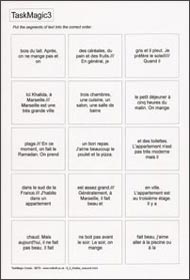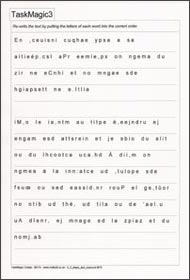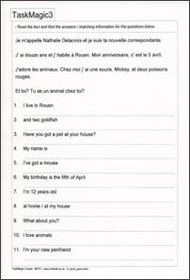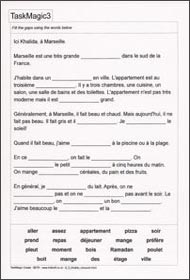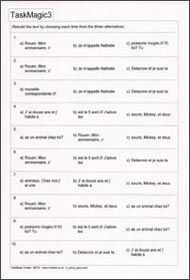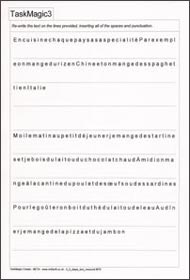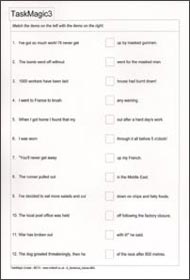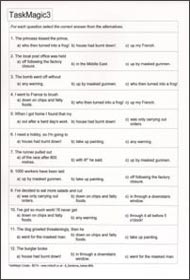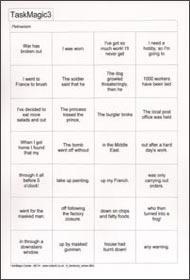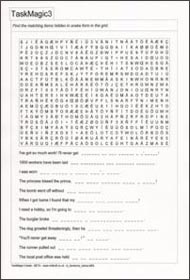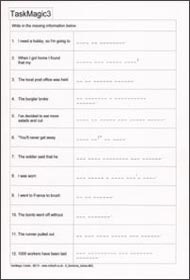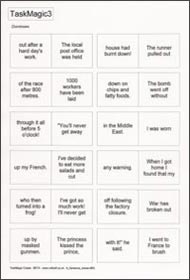This post is all about exploiting the same source text to create a whole range of interactive exercises and worksheets that work on all sorts of levels - exercises based on the text itself as well as the vocabulary it contains. This is so easy to do with TaskMagic3. Just follow the procedure below:
1. Type or paste in a text into the Mix and Gap editor screen
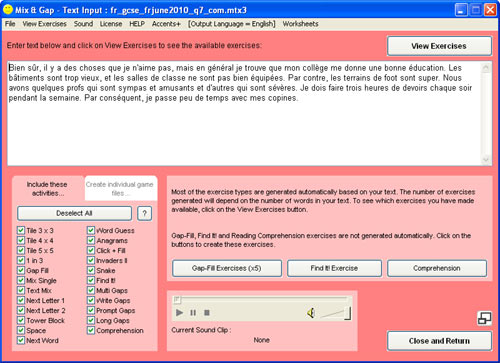
You can type or paste in any text of up to 500 words.
There are various sources of texts:
- The internet; news feeds; short articles etc.
- Your text book: this allows you to create resources based specifically on the book that your students are using in class.
- Past exam papers.
- Letters, songs, poems, etc.
- Your imagination :o)
- Students can type or paste in their own corrected written work, which can then be use to help them to learn their text, or shared with other students for extended text manipulation practice.
Texts can be used to practise / revise / memorize, or as the start point for a lesson. Texts can be used, along with the ideas below, to introduce new vocabulary in context.
You can add a sound file as support. This can be a listening resource from your textbook, or something you as a teacher have recorded yourself. Students can add their own sound to their own work, e.g. the sound that they have used to create a Voki can easily be added to a TaskMagic exercise in order to exploit the text far more effectively.All but 2 of the Mix and Gap exercises are generated automatically. See more info about these below.
2. Create a Gap-Fill exercise
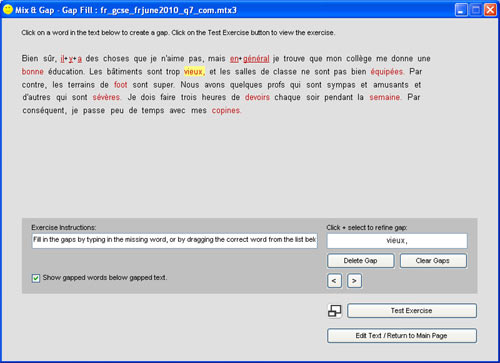
Clicking on the "Edit / Create Gap-Fill Exercise" button on the Mix and Gap editor screen takes you to a page where you can create a gap-fill exercise.
Creating a gap-fill is simply a matter of clicking on the words which you'd like to make into gaps.
You can add up to 3 adjacent words together into one gap.
You can also refine a gap so that only part of a word is gapped.
By default the gapped words will appear beneath the exercise (for the on-screen and the worksheet versions). To remove the list of gapped words from the exercise, simply un-check the check box. If you do this, no list of words will appear beneath the exercise, so students will have to type the words in correctly rather than dragging and dropping. You may decide to do this if your exercise has a sound file attached, for example, in order to make the exercise more challenging.3. Create a Find it! exercise
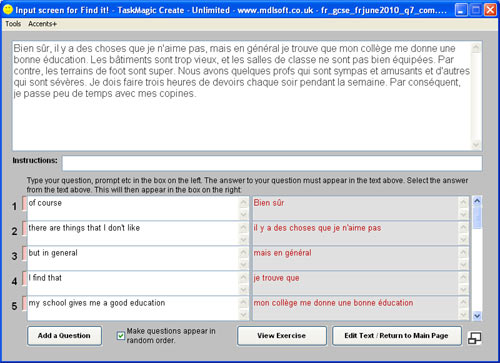
Clicking on the "Edit / Create Find it! Exercise" button on the Mix and Gap editor screen takes you to a page where you can create a Find it! exercise, where students have to look for specific words in the text in response to the prompts that you type in.
Select a target word or phrase from the text and then type in the prompt for this word or phrase. You can type prompts in English, for example, to find TL words or phrases in the text.
You can use Find it! as a way of helping students to understand a more difficult text, or as a way of introducing or revising vocabulary in context.
If you combine elements of the known and the unknown with each text, this helps students to deduce the meaning by looking for the elements that they already know.
e.g. If the students have already been taught likes and dislikes, you could use a text where likes and dislikes are combined with a new lexical group. So if the student knows that "I like" = "J'aime" and you ask them to look for "I like chemistry", they can look in the text for "J'aime" and will deduce that whatever comes after it is the French for chemistry. Cognates and other contextual clues can also guide the students to the correct answer.
Find it! is a really effective way of introducing (and revising) vocabulary in context, particularly in those situations where a lot of the information has previously been taught. Think, for example, of a GCSE French class which, in theory, has already 'learnt' school subjects and opinions etc in year 7. You don't really want to present the vocabulary items in isolation, as you may have done the first time. Using an exercise such as Find it! is a useful way of revising the topic and checking understanding.
Find it! can be effective with all levels. You can use it to focus on key words in a song or poem at primary level, or for new vocab items and structures in an A level text. It's a matter of matching the exercise to the level of your class and your lesson objectives.
If you want to carry out lots more vocabulary practice based on the lexical items and prompts you have used for your Find it! exercises, see the next step, which essentially doubles your output in terms of resources with just a couple of clicks.
4. Generate a Text Match file based on your prompts and answers for Find it!
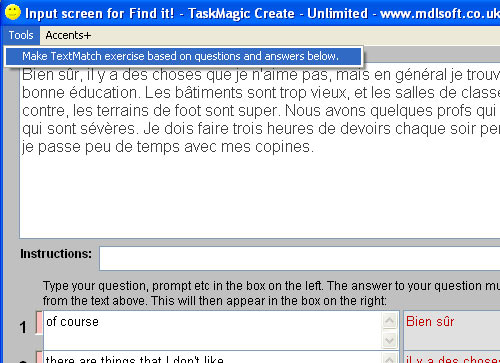
Click on the Tools tab on the Find it! input screen, then click on "Make TextMatch exercise based on questions and answers below." This automatically converts your questions and answers into a TextMatch file, with access to 22 interactive games and exercises. You can open this file using the Text Match editor if you want to do any fine-tuning or add / remove items.
5. Check out the games, exercises and worksheets that you have created...
If you've followed all of the steps above, you've probably spent between 5 and 20 minutes creating resources, depending on whether you had to type in your text or you just pasted it from elsewhere, and depending on how familiar you are with the whole process.
As a result of your efforts you should have created the following interactive exercises and games, for use with PCs or with an interactive whiteboard. It's a long list (40 different interactive games and exercises!!). Scroll down to see the worksheets that you can print too.
Here are links to the Mix&gap file and the TextMatch file featured above: Mix and Gap | Text Match
 Tile 3x3 |
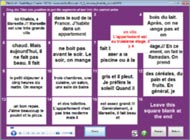 Tile 4x4 |
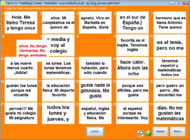 Tile 5x5 |
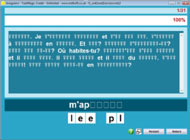 Anagrams |
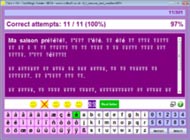 Click & Fill |
 Find it! |
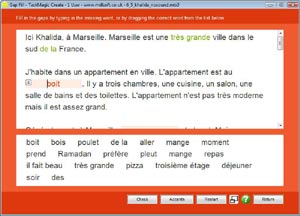 Gap-Fill |
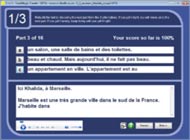 1 in 3 |
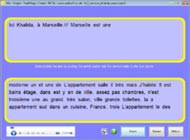 Mix Single |
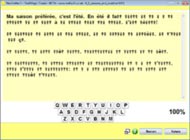 Next Letter 1 |
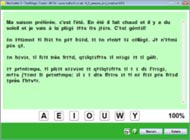 Next Letter 2 |
 Next Word |
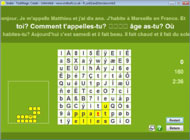 Snake (in Mix & Gap) |
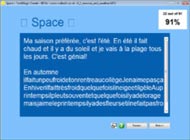 Space |
 Invaders 2 (in Mix & Gap) |
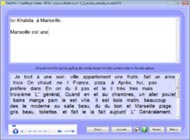 Text Mix |
 Tower Block (in Mix & Gap) |
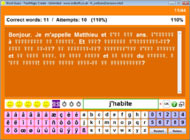 Word Guess |
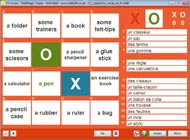 3 in a Row |
 Spin |
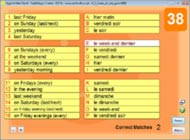 Against the Clock |
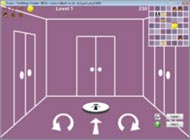 Doors |
 Flashcards |
 Football |
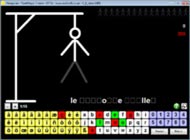 Hangman |
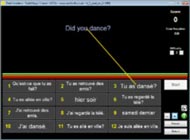 Invaders |
 Jump! |
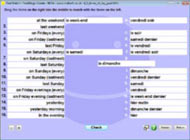 Drag & Match |
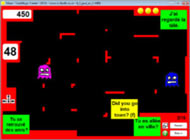 Maze |
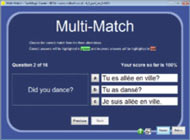 Multi-Match |
 Maze 2 |
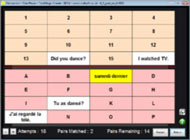 Pelmanism 1 Player |
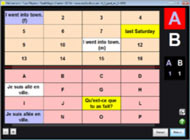 Pelmanism 2 Players |
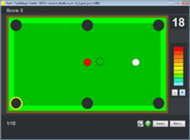 Pool |
 Snake (in Text Match) |
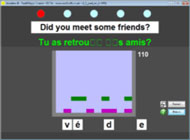 Invaders 2 (in Text Match) |
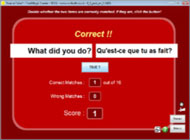 True or False |
 Tower Block (in Text Match) |
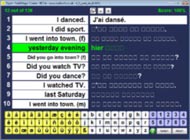 Type |
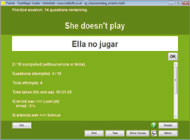 Trainer |
||
You are unlikely to want to use all of these worksheets and interactive exercises, of course. It's a matter of deciding which games, exercises, worksheets etc are most suited to your class and the text that you are using. But the point is, you have all of these options! It's so easy to exploit texts in TaskMagic3.
If you use the original text as a way of introducing key vocab in context, you might decide to start with the Find it! exercise. You could then use a combination of TextMatch exercises (focusing on vocab) and Mix and Gap exercises (focusing on gap-filling, text reconstruction, grammatical sequencing etc).
But there are so-o-o many possibilities with TaskMagic3. You'll use it in the way that works best for you.
A tip for worksheets:
If you have a 'print to pdf' program, it's simple to save your TaskMagic3 worksheets as pdf files which you can share with others, send by email, upload to a website or VLE etc. DoPDF is a nice (and free!) option - http://www.dopdf.com
When you install dopdf it adds itself to your printers list, so when you print a worksheet, all you need to do is select doPDF from your list of printers, decide where you want to save it and choose a name for the file.
Click on any of the worksheet images above to open an example pdf (based on the content of the example files above).
See these video tutorials on creating your own Mix and Gap files.
Hope this helps.